From our website, you can use the Junjo photo app to add Junjo photos your smartphone’s home screen.
The app opens quickly and offers the convenience of off-line viewing (photos loaded one time can be viewed off-line if your connection becomes disrupted for some reason).
*Third-party services (such as Twitter) loaded through the site do not support off-line viewing.
*Loading the most recent data may not work if you are offline.
*Details of button locations, names, etc. for Safari, Chrome, and other browsers may differ from those described here.
*Loading the most recent data may not work if you are offline.
*Details of button locations, names, etc. for Safari, Chrome, and other browsers may differ from those described here.
Contents
iPhone Users
1. 1. Access the official Junjo photo website with Safari.(https://junjophoto.com/)
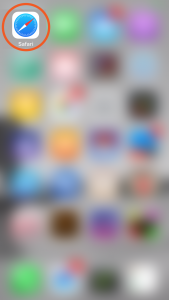 From the iPhone home screen, tap the Safari icon to open the browser.
From the iPhone home screen, tap the Safari icon to open the browser.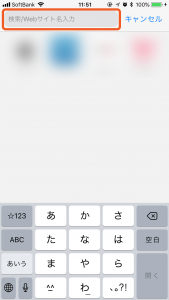 In the Safari address bar, enter “junjophoto.com” (in English or Japanese) to access our site.
In the Safari address bar, enter “junjophoto.com” (in English or Japanese) to access our site.With Chrome on the iPhone, you can not use the “add to home screen” feature.
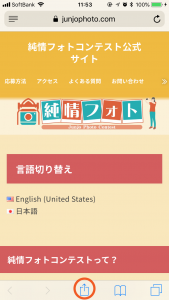 Tap the “share” button shown on the bottom of the Safari screen.
Tap the “share” button shown on the bottom of the Safari screen.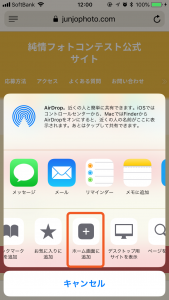 From the menu that appears, tap “add to home screen.”
From the menu that appears, tap “add to home screen.”3. Add it to your home screen with the “add” feature!
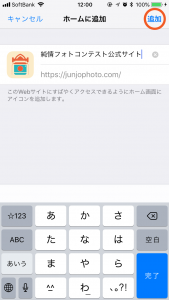 Once you tap “add” in the upper right-hand side of the Safari screen, it will finish the process and add the app to your home screen.
Once you tap “add” in the upper right-hand side of the Safari screen, it will finish the process and add the app to your home screen.(The title shown can be edited)
 The icon for the Junjo photo app will now appear on your home screen.
The icon for the Junjo photo app will now appear on your home screen.Android Users
1. Access the official Junjo photo website with Chrome.(https://junjophoto.com/)
 From the home screen on your Android OS device, tap the Chrome icon to open the browser.
From the home screen on your Android OS device, tap the Chrome icon to open the browser.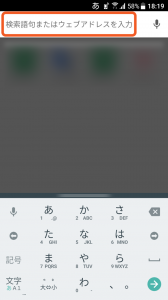 In the Chrome address bar, enter “junjophoto.com” (in English or Japanese) to access our site.
In the Chrome address bar, enter “junjophoto.com” (in English or Japanese) to access our site.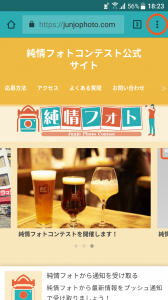 Tap the menu button shown on the right-hand side of Chrome’s address bar.
Tap the menu button shown on the right-hand side of Chrome’s address bar.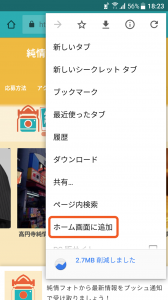 Tap “add to home screen.”
Tap “add to home screen.”3. Tap “add” to add it to your home screen!
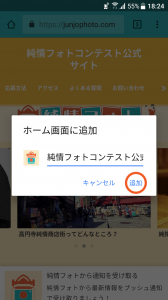 Tap “add” in the window shown to finish the process and add the app to your home screen!
Tap “add” in the window shown to finish the process and add the app to your home screen!(The title shown can be edited)
 The icon for the Junjo photo app will now appear on your home screen.
The icon for the Junjo photo app will now appear on your home screen.